How to log in to Google Workspace?
How to log in to Google Workspace?
To log in to Google Workspace, follow these steps:
- Open a Web Browser:
- Launch your preferred web browser (Chrome, Firefox, Safari, etc.).
- Visit the Google Workspace Sign-In Page:
- Go to https://workspace.google.com.
- Enter Your Google Workspace Email:
- In the email field, enter your Google Workspace email address (this is usually your business or organization’s email).
- Click “Next”:
- After entering your email, click the “Next” button.
- Enter Your Password:
- On the next screen, enter your Google Workspace account password.
- Click “Next” or “Sign In”:
- Click “Next” or “Sign In” to proceed.
- Two-Factor Authentication (if applicable):
- If your account has two-factor authentication enabled, you’ll need to complete this step by entering a code sent to your phone or using an authenticator app.
- Access Your Google Workspace:
- After logging in, you’ll have access to all the Google Workspace apps like Gmail, Google Drive, Google Docs, etc.
If you are having trouble logging in, make sure you are using the correct email and password, and that you have a stable internet connection. If issues persist, you might need to contact your organization’s IT administrator.
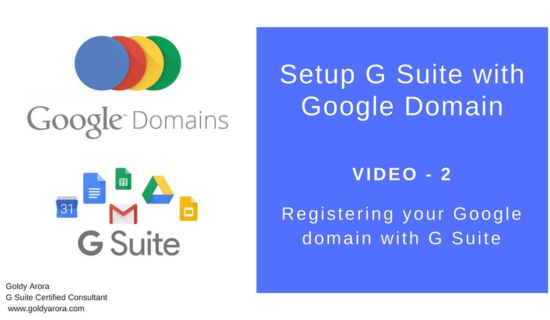
How to check is Google ads are down?
How to give access to a Google ads account?
“Empower Your Team: How to Grant Access to Google Ads “How to Share Control Safely”
How to learn digital marketing for free?
To gain access to your Google Ads account, follow these steps:
1. Sign in to Google Ads:
- Go to Google Ads and log in with your Google account credentials.
2. Navigate to Account Access:
- In the upper right corner, click on the tools icon (a wrench) to open the “Tools & Settings” menu.
- Under “Setup,” select Access and Security.
3. Add a New User:
- In the “Users” tab, click the plus (+) button to add a new user.
- Enter the email address of the person you want to grant access to.
4. Choose a User Role:
- Select the appropriate access level for the new user. The available roles are:
- Admin: Full access, including the ability to manage users and account settings.
- Standard: Can edit campaigns but cannot manage users or account settings.
- Read-only: Can view but not edit campaigns.
- Email-only: Receives notifications but cannot access the account.
- Choose the level that matches the level of control you want to give.
5. Send the Invitation:
- After selecting the role, click Send Invitation.
6. User Accepts the Invitation:
- The person you invited will receive an email with instructions to accept the invitation.
- Once they accept, they will have access to your Google Ads account based on the permissions you’ve set.
7. Review and Confirm Access:
- You can see the status of the invitation in the “Access and Security” section.
- Once the invitee accepts, their status will update to “Accepted.”
How to log in to Google Workspace? This process allows you to securely share access to your Google Ads account while controlling the level of access each.
Is Google Ads Worth It for Small Businesses? Reddit Discusses


